Cancel a shipment
You can cancel your Send to Amazon shipment by clicking on the Void shipments and charges button at the bottom of the workflow page. Voiding will cancel all shipments you created and move them into Canceled status in your Shipping Queue.
Once you cancel your shipments, the Fulfillment by Amazon (FBA) box ID labels and carrier labels generated for the shipment can no longer be used, and these shipments are no longer expected at the fulfillment center. You are responsible for removing all canceled labels from boxes and pallets and for not shipping boxes and pallets with canceled labels.
Voiding Amazon partnered carrier charges
For small parcel shipments, after you have confirmed your shipping selections and accepted the charges, you have 24 hours to void Amazon partnered carrier charges and get a full refund. After that time, voiding will cancel all the shipments you have created, but you will not be able to void the shipping charges.
For pallet shipments, after you have confirmed your shipping selections and accepted the charges, you have one hour to void Amazon partnered carrier charges and get a full refund. After that time, voiding will cancel all shipments you have created, but you will not be able to void the shipping charges.
Changing the ship date
If your expected Ship date changes after you confirm your shipment, you can update it in step 3 of the workflow, Print box labels, by clicking Change ship date.
Changing shipment contents after shipment creation
We understand that due to normal business events, you might need to change the contents for a shipment after shipment creation. You can do so by clicking View or edit contents in the shipment details box after confirming a shipment.